Personally I think it is a little confusing, but we will take several options and you will get the idea how this works. There are other choices along the way, but for now try this.
Once I use File
My usual path would be to pick Page Setup (you see the red circle bottom left) to choose my paper size and orientation.
If the print is 8.5 x 11 this is the easy way to get to it. I could then click ok and go on.
The only problem is then you do not ever see one of the color settings. When I advise my students I tell them to go to More Options and skip this box all together.
So instead lets choose More Options next to Page Setup in the bottom of the box.
More Options box is now open
Choose Color Management and then under color handling change the pull down menu to say Photoshop Elements Manages Color. This is your first step to controling the color by taking away from the printer and letting Elements to do it. Don't let your printer manage your color.
Next choose custom print size and choose the correct print size for your print.
Pick the size you want or make a custom size if the size is not in your list.
Click OK
In this box click Print - bottom right and you are on the last couple of steps.
In this box in the Layout pull down menu choose Print Settings
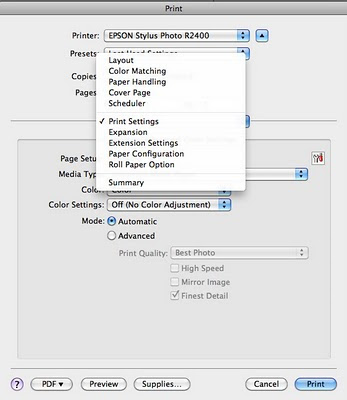
Go to Media Type pull down menu and pick your paper type
Under Color Settings choose Off (no Color Adjustment) again you do not want the printer to adjust your color.
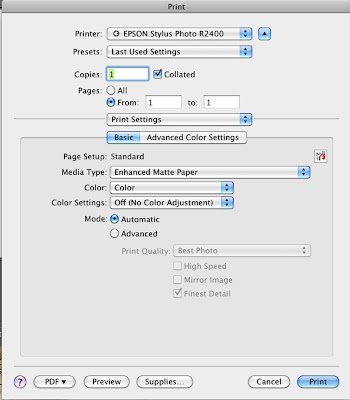
If you are printing with thick paper go to Print Settings and in that pull down menu
choose Extension Settings
Now you can finally click Print
Yes there are other choices to make along the way. My examples show my most used choices.
Then the next time I print, if I want to print with the same papers etc. I use the last used settings choice in the print box and it does all the same choices for me. That setting is a great addition in one of the last versions of Photoshop and Elements.
Always make sure you change you color settings in the 2 places shown.
In this box in the Layout pull down menu choose Print Settings
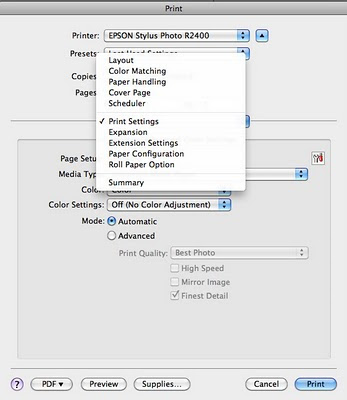
Go to Media Type pull down menu and pick your paper type
Under Color Settings choose Off (no Color Adjustment) again you do not want the printer to adjust your color.
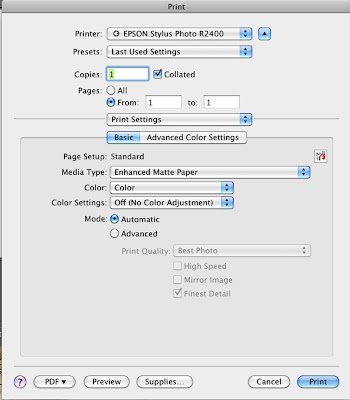
If you are printing with thick paper go to Print Settings and in that pull down menu
choose Extension Settings
Now you can finally click Print
Yes there are other choices to make along the way. My examples show my most used choices.
Then the next time I print, if I want to print with the same papers etc. I use the last used settings choice in the print box and it does all the same choices for me. That setting is a great addition in one of the last versions of Photoshop and Elements.
Always make sure you change you color settings in the 2 places shown.











