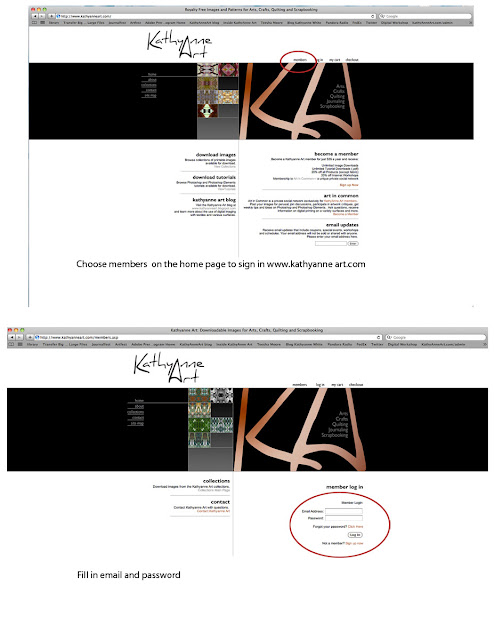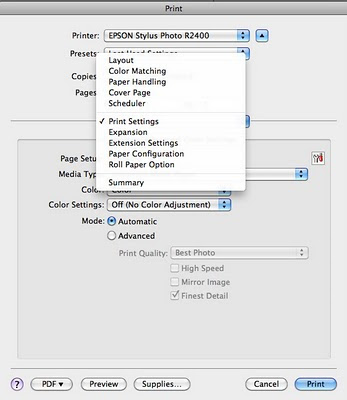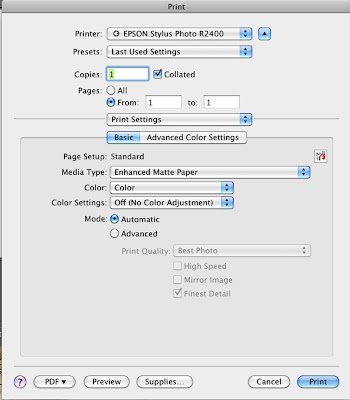Lutradur is an interesting surface to digitally print and manipulate. It is one of the surfaces I use consistently in my artwork. This intriguing surface is wonderful to heat distress and is the essence of creating texture. When I plan to use lutradur, I consider my layers and decide what other surfaces would work well with this substrate for the particular project. Next my surfaces are printed. Using my completed prints, I burn, tear, stitch and bead the lutradur to build my textures.
In this mini video workshop I will: melt and alter printed lutradur in 2 thicknesses, explain my process of layering and beading, show the layers that go into 2 pieces, align and explain how to proceed on a work in progress, demonstrate small adjustments to a finished piece.
You will receive the URL and password to access the video when you sign up and download your PDF action guide. This PDF will have my source for lutradur along with detail pictures of the artwork from the video.
If you have any questions about the workshop or information, feel free to email me.
KathyAnne Art members be sure to log in on the site for this monthly free to members workshop. Non members can use the Buy Now button below to purchase the workshop for $9.95.
KathyAnne Art members be sure to log in on the site for this monthly free to members workshop. Non members can use the Buy Now button below to purchase the workshop for $9.95.